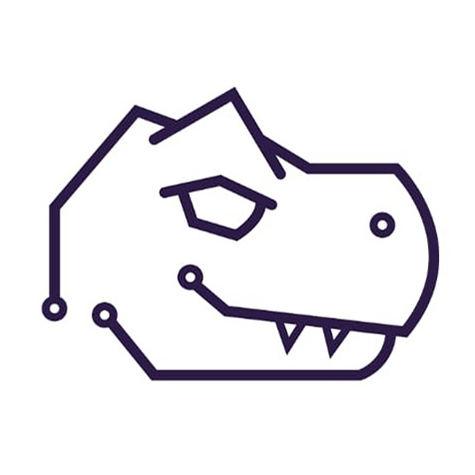1. Navigate to your storage
Navigate to the storage dedicated to your ISO images and click the “ISO Images” tab on the left hand side.

2. Download the ISO
Above the ISO images, you have two options, either to upload your own or to download from URL. For the sake of this example, we’ll be downloading Ubuntu 20.04LTS directly from Canonical.

3. Get the download URL
Navigate to the website of the ISO you’d like to download and copy the download link.

4. Paste the download link back into the Proxmox GUI. Note that once the ISO is downloaded into your Proxmox server, it will stay there, meaning you don’t need to download the ISO every time you want to use it for a VM, it will be available for all future VM’s until you delete it.

5. (Optional) Checksum
If you’re downloading an obscure ISO and you’re unsure of the source, you can always open the advanced tab and Proxmox will compare the checksum of the downloaded ISO for you.